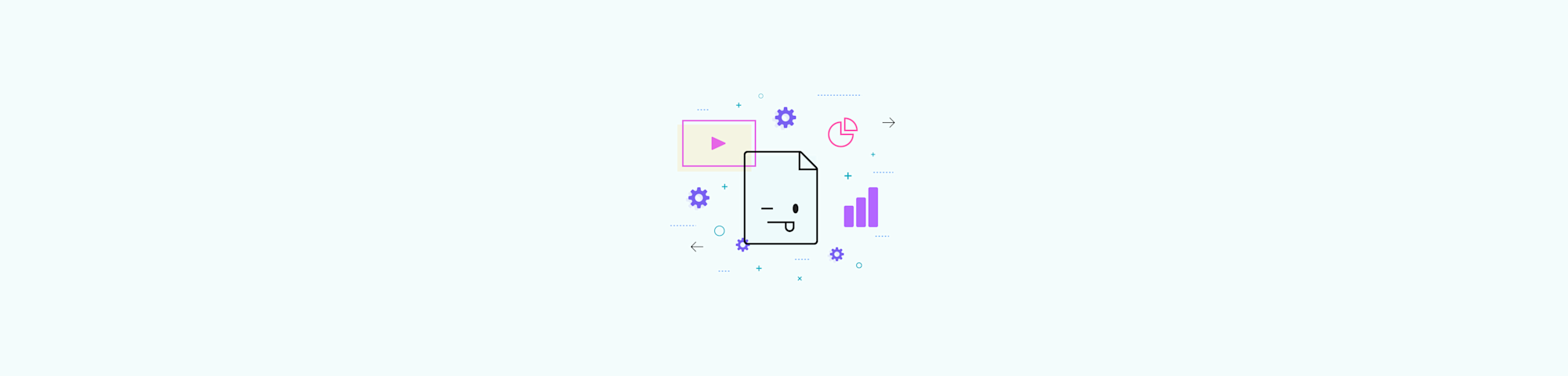
A reliable method to save a PPT presentation as a PDF document, with all its notes attached.
A reliable method to save a PPT presentation as a PDF document, with all its notes attached.
When you convert a PPT file to PDF format, only the slides will be exported. If you also want to include the extensive notes that you’ve added onto each slide, then you’d need to “Print” the PPT file as a PDF. This way, all your added notes will be included below each corresponding slide.
How To Save Powerpoint as PDF With Notes Included
Open your PowerPoint presentation.
Click “File,” then “Print.”
Go to the “Show Details” section.
Choose “Notes” from the “Layout” dropdown.
Choose “Save as PDF” from the “PDF” dropdown, and click “Save.”
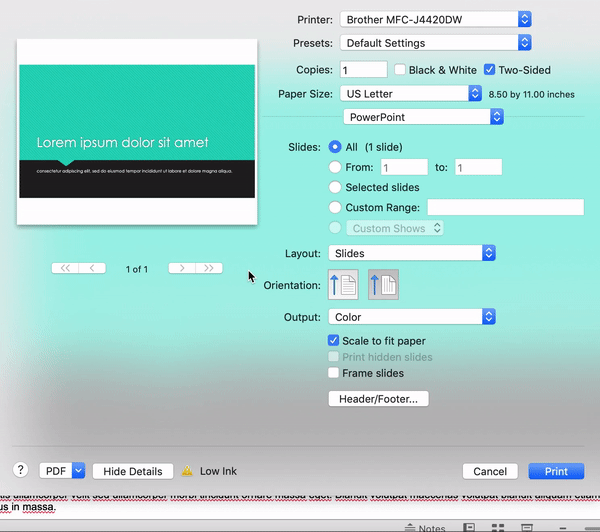
How to print and save a PPT as a PDF, with all its notes attached.
Remember, once you choose to include notes, you can still adjust the paper size, slide range to save, and all the standard options included within Microsoft PowerPoint. Watch out for the size and number of slides each page would need to display. Use the preview tool to make sure all your notes are visible.
How To Save Powerpoint as PDF Without Notes
In this case, you can simply convert the PowerPoint file to a PDF document. Microsoft Office allows this directly from the PPT itself. If you don't have access to the costly software, Smallpdf offers the most popular online tool to convert PPT to PDF without the need for Adobe Acrobat and such.
-
Go to the PPT to PDF tool to get started.
-
Drag your PowerPoint in to create a PDF.
-
The tool should process the file instantly.
-
Download your new PDF file.
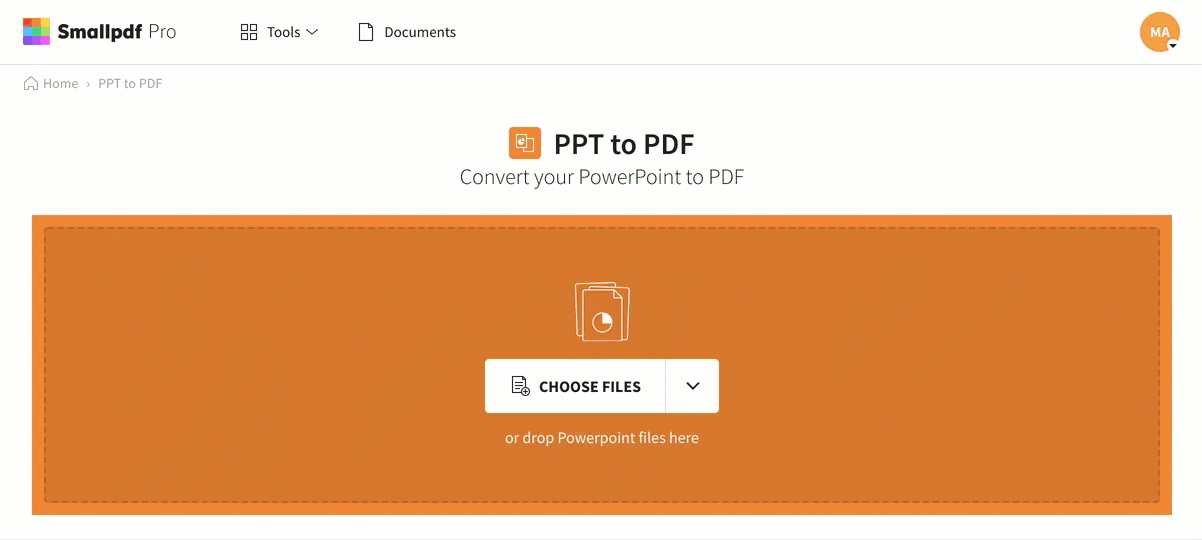
Saving PPT to PDF, hassle free.
The PDF option is not the only one available on our platform. Once you save the file to PDF format, you can also use our service to convert all the slides per page to other formats, such as JPG. Other options include Excel and Word files, albeit these are not very common. The file size can go up to several GBs—this is not an issue with our online software.
We use the same saving process as Office itself, and each PDF page will contain identical data and formatting to each original slide. To top it off, you can even present each of these PDF files as if it were a presentation by going full screen. Check out our guide on how to Present a PDF like a PPT to find out more.
How To Save a Powerpoint With Notes To Other Formats?
You can combine the two processes described above to do this. First, use Microsoft Powerpoint to open your file and print it as a PDF document, with all the notes included. Then, you can go to Smallpdf’s PDF Converter, and convert the slides saved in PDF format to Word or Excel. If you need to convert to JPG, try our PDF to JPG converter.
Need to modify your PDF further? Make sure to check out our 20+ PDF tools that will help you perfect your documents:
- Compress - to shrink your PDFs to an email-ready size
- Protect - add a password to your PDF
- eSign - create and request signatures
- Merge - combine multiple PDFs into one
Hope you found this article helpful and good luck with your presentations!



